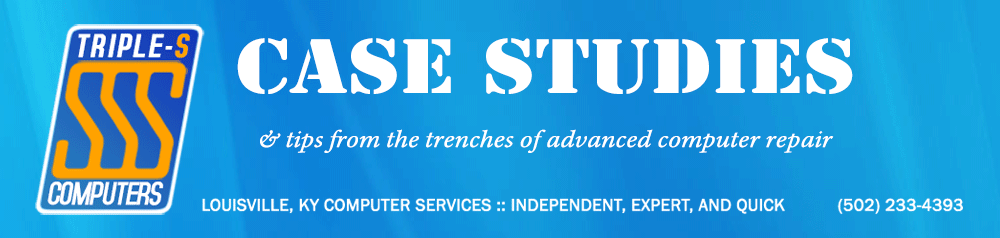This particular issue is one which most seasoned techs have dealt with time and time again. Most of the time, it’s simply the Extended tab which is blank, showing nothing but a strange fractured blue border. In this case, the traditional solution is actually quite easy:
- On XP:
- Start > Run > type cmd and press ENTER
- On Vista/7:
- Start > in the Start Search box, type cmd, then right-click Command Prompt and choose Run As Administrator
- At the Command Prompt window which appears, type regsvr32.exe jscript.dll
- Still at the Command Prompt, type regsvr32.exe vbscript.dll
- Reboot.
That fixes the problem most of the time. But recently, I encountered an entirely different cause for the problem.
Cutting straight to the chase, a damaged IE9 installation can also be to blame. Many of the same files involved in IE’s operation are also used to display the contents of this particular MMC snap-in. The solution normally is to simply repair (uninstall, reinstall) IE9. Be sure to check your progress after each step to ensure your actions don’t accidentally resurrect the problem however; on yet another machine where I ran into this recently, even reinstalling IE9 caused the problem to recur.
Technically speaking, for security reasons alone, it’s always a good idea to have the latest version of IE installed, because it’s a pretty deeply-seated Windows component (whether or not you actually use Internet Explorer as your browser). In some rare cases, however, troubleshooting this sort of thing can become too cumbersome to warrant the time involved. In my case, I eventually simply left IE8 installed, performed all available patches, and then blocked access to the app via the Default Programs dialog. Not perfect, but problem solved nonetheless!