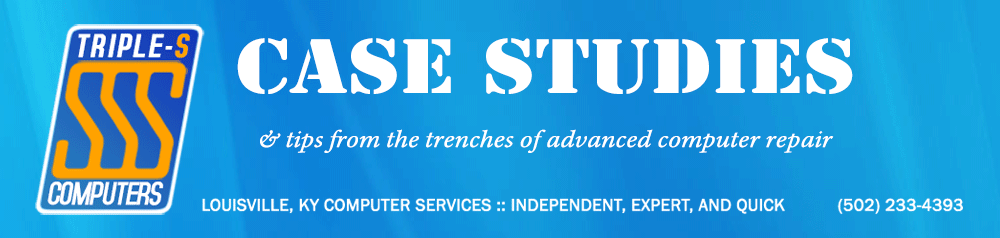So today I was tasked with recovering a client’s contacts stored in a Windows Live Mail edb database for the first time. At first, it seemed like a daunting task–primarily because I could not get a (previously) popular solution involving the now-deprecated EseDbViewer to work. That’s because, as I later discovered, the process must be performed on the original PC in order for it to work; if you try it using the recovered files on another machine, it simply fails.
Update: A reader, Chris Siddons, has posted an alternate method to accomplish this for those with a great number of contacts. Feedback indicates that it works quite well. Thanks, Chris! Here is his method:
1) On my old PC, I Located the folder “C:\Users\{Username}\AppData\Local\Microsoft\Windows Live\Contacts\Default” (obviously, replacing your user name as appropriate)
2) I copied the entire contents of this folder to a temporary location (memory stick, or another way of transferring the data to the new PC.
(NB This folder contains three folders, 15.4 15.5 and W4CR1, which appear to be empty but contain various hidden folders and files, including several versions of contacts.edb, so you may appear to be copying empty folders, but don’t worry about this, just follow these instructions as they worked for me!)
3) I located the folder “C:\Users\{Username}\AppData\Local\Microsoft\Windows ive\Contacts\Default” on the new PC and deleted the contents, then replaced them with the contents of the Default folder from the old PC.
Following is the remainder of the original blog entry:
Fortunately, as is usually the case, there is another way around this problem, and it’s actually quite easy. The goal is to get the contacts from the edb into a readable .csv (Comma Separated Values) file for import into Windows Live Mail. And a company known as Nirsoft (who makes a number of helpful tools, often of forensic nature) has a program that works perfectly.
It’s called LiveContactsView, and it’s designed for viewing Windows Live Messenger contacts. However, Windows Live Mail uses the same format for storing its contacts, so it works here, too.
Here’s the full process:
- Download LiveContactsView.
- Recover the original Windows Live Mail contacts database files from the failed PC/original drive:
- They’re located in %LOCALAPPDATA%\Microsoft\Windows Live Contacts\{GUID}\DBStore, where %LOCALAPPDATA% is an environment variable equivalent to \Users\{USERNAME}\AppData\Local\ on the drive, and {GUID} is a random string assigned to the original user’s profile.
- Using LiveContactsView, open the contacts.edb file from the DBStore folder.
- Select all fields within the list view.
- Export the items to a .csv file.
- Import the .csv file into the mail client of your choice.
That’s it! It’s actually remarkably simple, and it is the best (and only) method I’ve found to accomplish this to date.