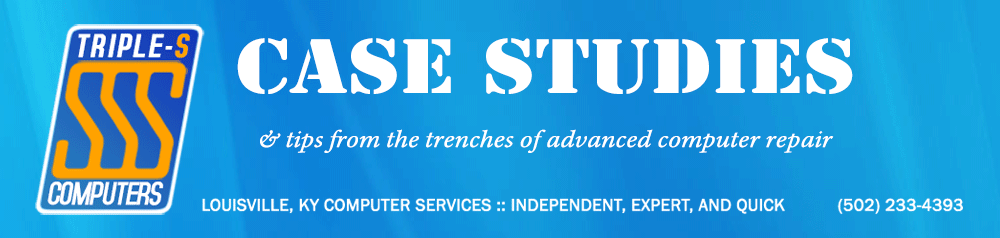When an enterprise business, government-adjacent client recently contacted me about a completely failed RAID array, I initially expected another somewhat straightforward RAID-5 recovery. What I discovered instead was a RAID-6 configuration with multiple drive failures that would push both my equipment and expertise to their limits—and showcase exactly why professional data recovery equipment makes all the difference.
What Went Wrong?
The client had been running what they believed was a RAID-5 array (single drive redundancy) using six Seagate 3TB drives. However, upon inspection, I discovered this was actually a RAID-6 configuration—which theoretically offers two-drive failure tolerance. Unfortunately, theory and reality don’t always align when you’re dealing with multiple compromised drives and missing RAID parameters.
Here’s what I was facing:
- Drive 4: Completely dead—wouldn’t ID, never read a single sector
- Drive 5: Severely compromised and required intensive recovery procedures
- Drive 6: Failing with critical RAID metadata corruption at the end sectors
- Missing RAID Parameters: No documentation of stripe size, drive order, or configuration details
The situation was further complicated by the fact that even though RAID-6 can theoretically handle two drive failures, I had three drives with significant issues—and the two “good” recovered drives still weren’t perfect images.
The Recovery Process
Step 1: Professional Drive Imaging
Before attempting any reconstruction work, I removed all six drives from the enclosure and connected them individually to my DeepSpar Stabilizer 10Gb systems for diagnosis and forensic imaging. This is absolutely critical—you get exactly one chance to extract data from failing drives before they potentially die completely.
For drives 1, 2, 3, and 6, the process was relatively straightforward:
- Connected each drive to DeepSpar Stabilizer 10Gb
- Conducted Express Diagnostics
- Disabled SMART and other heavy processes that could stress failing drives
- Performed sector-by-sector forensic imaging from sector 0 to max LBA
- Monitored progress and handled troubled areas strategically
Drive 6 presented complications with failing sectors at the end of the drive—exactly where critical RAID configuration data is typically stored. This explained the array’s initial failure symptoms.
Step 2: The Challenge of Drive 5
Drive 5 proved to be the most problematic, requiring escalation to my DeepSpar Disk Imager for intensive recovery work:
- Built a complete heads map using firmware diagnostics
- Performed media testing to isolate potential head failures
- Connected terminal leads for low-level firmware manipulation
- Manually cleared the G-List and SMART data via terminal commands
- Regenerated the drive’s translator tables
- Configured sophisticated multi-pass imaging algorithms using R-Studio Technician
This process required multiple iterations as the drive continued degrading. Each pass collected additional data using different recovery strategies—forward reading, backward reading, and various algorithmic approaches to coax data from failing sectors.
After roughly one week of intensive work, I successfully recovered over 96.5% of the data from this drive. For a drive that initially appeared completely unrecoverable, this was remarkable.
Step 3: RAID Reconstruction Challenges
With forensic images of five drives (Drive 4 remained completely unrecoverable), I began the complex process of RAID-6 reconstruction. This proved exceptionally challenging because:
- The missing Drive 4 eliminated one level of redundancy
- Drives 5 and 6 both had imperfect sectors in critical areas
- RAID parameters were completely unknown
- Partition data on Drive 6 was inconsistent with Drive 5
Step 4: Parameter Discovery and Final Recovery
Through methodical testing of different RAID configurations and extensive analysis of the available drive data, I eventually discovered the correct parameters. However, even with proper RAID reconstruction, approximately 10% of files showed corruption due to the multiple drive compromises.
At this point, I made a critical decision to investigate alternative RAID parameter configurations. During the client’s file transfer process, I discovered additional parameter adjustments that dramatically improved reconstruction quality.
The result? A near-100% successful recovery of all client data.
The Technical Reality: Why This Was So Complex
RAID-6 arrays use sophisticated mathematical algorithms (typically Reed-Solomon error correction) to calculate parity across multiple drives. When you lose the exact configuration parameters AND have multiple drives with read errors in critical areas, reconstruction becomes exponentially more difficult.
Key factors that made this recovery especially challenging:
- Triple Drive Compromise: While RAID-6 can handle two drive failures, having three problematic drives pushes beyond design limits
- Metadata Corruption: Critical RAID configuration data was compromised on multiple drives
- Parameter Discovery: Without known stripe size, drive order, and parity configuration, I had to test dozens of combinations
- Sector-Level Precision: Even small gaps in critical areas can render entire file sets unrecoverable
Prevention and Lessons Learned
This case reinforces several critical points about RAID storage:
- Document Your RAID Configuration: Always maintain records of stripe size, drive order, and configuration details
- Monitor Drive Health Proactively: Regular SMART diagnostics can identify failing drives before array failure
- Backup Beyond RAID: RAID is NOT backup—maintain separate backup systems for critical data
- Professional Recovery Equipment Matters: Consumer recovery software would have been completely useless in this scenario
The Bottom Line
Professional data recovery isn’t just about having the right software—it’s about having enterprise-grade hardware specifically designed for failing drive recovery, combined with the experience to navigate complex multi-drive failure scenarios.
In this case, the combination of DeepSpar professional recovery equipment, advanced RAID reconstruction software, and systematic parameter discovery made the difference between total data loss and successful recovery.
Facing a failed RAID array or critical data loss? Don’t attempt multiple recovery software programs or reinitialize drives—these actions can make professional recovery impossible. Contact a professional with the right equipment before it’s too late.
If you’re looking for computer help in the Louisville area, look no further. I’ve been successfully recovering data from failed RAID arrays since 2006—call me today and get it done right the first time!