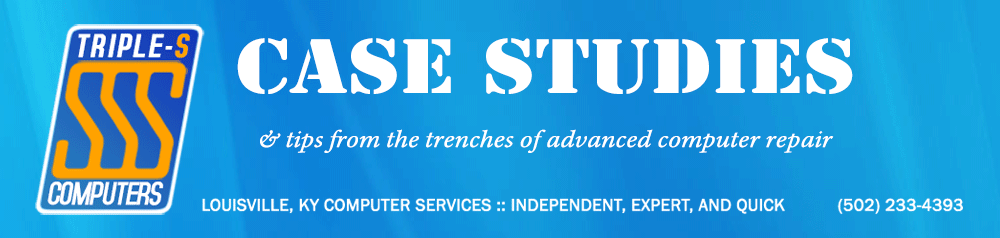If you’ve recently upgraded to Windows 11 24H2 and suddenly can’t access your NAS or another PC’s shared folders, you’re not alone. Microsoft quietly hardened SMB (Server Message Block) security defaults in this release, and one side effect is the dreaded:
Error Code: 0x80070035 – The network path was not found

What Changed?
Starting in 24H2, Windows now requires SMB signing (digitally signing every SMB packet) by default on both the client and server roles. While this makes sense in enterprise environments, many home users and small businesses still have older NAS devices, media servers, or peer‑to‑peer Windows PCs that either:
- Don’t understand SMB signing at all, or
- Support it but can’t negotiate it quickly enough.
The result is that Windows drops the connection before the remote share ever responds, and you get a network path error instead of an authentication prompt.
The Fix: Make SMB Signing Optional Again
You don’t have to turn SMB signing completely off (though you can). Simply tell Windows: “Don’t require it—use it if both sides support it.” There are three easy ways to do that.
1. PowerShell (One‑Liners)
Run PowerShell as Administrator and paste:
# Relax signing requirement for inbound (server) and outbound (client) SMB
Set-SmbServerConfiguration -RequireSecuritySignature $false -Confirm:$false
Set-SmbClientConfiguration -RequireSecuritySignature $false -Confirm:$false
If you’re stuck with a legacy NAS that breaks even with optional signing, also run:
Set-SmbServerConfiguration -EnableSecuritySignature $false -Confirm:$false
Set-SmbClientConfiguration -EnableSecuritySignature $false -Confirm:$false
That disables automatic signing entirely.
2. Batch File
Save this as Fix-SMBSigning.bat, right‑click Run as Administrator:
@echo off
setlocal EnableDelayedExpansion
set "alert="
for %%K in ("HKLM\SYSTEM\CurrentControlSet\Services\LanmanServer\Parameters"
"HKLM\SYSTEM\CurrentControlSet\Services\LanmanWorkstation\Parameters") do (
for /f "tokens=3" %%V in ('reg query %%K /v RequireSecuritySignature 2^>nul ^| find "REG_DWORD"') do if /i "%%V"=="0x1" (
if not defined alert echo Disabling SMB Signing Requirement & set alert=1
reg add %%K /v RequireSecuritySignature /t REG_DWORD /d 0 /f >nul
)
)
endlocal
:: Uncomment these lines if you want to force a restart of SMB services immediately
:: net stop lanmanserver /y & net start lanmanserver
:: net stop lanmanworkstation /y & net start lanmanworkstation
3. Direct Registry Import
If you prefer a .reg file, paste the following into Notepad and save as DisableSMBSigning.reg, then double‑click:
Windows Registry Editor Version 5.00
[HKEY_LOCAL_MACHINE\SYSTEM\CurrentControlSet\Services\LanmanServer\Parameters]
"RequireSecuritySignature"=dword:00000000
[HKEY_LOCAL_MACHINE\SYSTEM\CurrentControlSet\Services\LanmanWorkstation\Parameters]
"RequireSecuritySignature"=dword:00000000
Reboot or restart the LanmanServer and LanmanWorkstation services for the change to take effect.
Why Not Leave SMB Signing On?
If you’re in a corporate environment with Active Directory, you should leave SMB signing required. But for home and small‑office setups—especially with devices that can’t handle it—the risk of disabling the requirement is minimal as long as you’re on a trusted LAN (which I’m sure your home network is… hopefully).
SMB signing defends against man‑in‑the‑middle attacks by cryptographically verifying every packet. If all your devices are inside a secured network, that’s probably not a major concern.
Bottom Line
The 24H2 update didn’t break the connection to your NAS; it simply enforced a security feature your hardware can’t handle. Loosening that requirement restores normal behavior.
If you’re still seeing 0x80070035 after applying one of the fixes above, double‑check:
- Firewall isn’t blocking File and Printer Sharing (SMB‑In)
- The remote device is actually reachable (ping its IP)
- Correct share permissions are in place