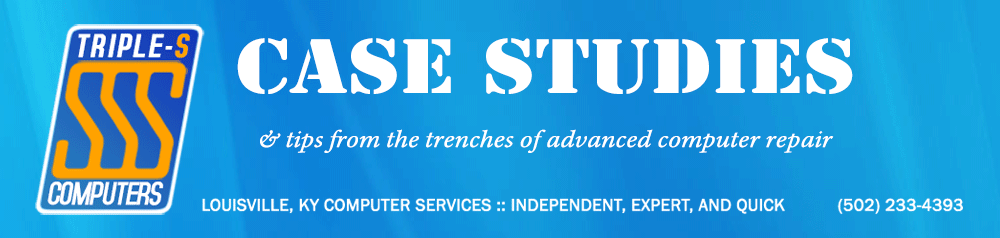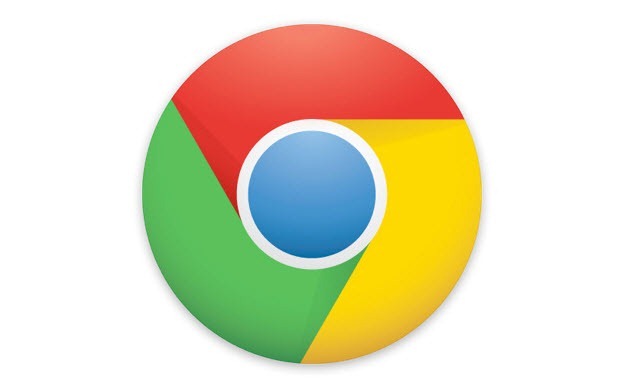If you’re installing Windows 11 24H2 from scratch and want to use a local account instead of being forced into a Microsoft account, you’ve probably hit this roadblock. Microsoft has made it increasingly difficult to avoid their cloud-connected ecosystem during setup, but there’s still a straightforward workaround.
What Changed?
Starting with Windows 11 22H2 and continuing through 24H2, Microsoft removed the obvious “I don’t have internet” or “Skip for now” options during OOBE (Out-of-Box Experience). The setup process now aggressively pushes users toward creating or signing into a Microsoft account, claiming it’s required for “the best experience.”
While Microsoft accounts offer legitimate benefits like cloud sync and enhanced security features, many users prefer local accounts for privacy, simplicity, or corporate policy reasons.
The Fix: Bypass Network Requirements Entirely
The solution leverages a built-in Windows command that disables the network requirement during setup, which then allows local account creation.
Step-by-Step Process:
- Boot from your Windows 11 installation media and proceed through setup normally
- When you reach the “Let’s connect you to a network” screen, press
Shift + F10to open Command Prompt - Type the following command and press Enter:
oobe\bypassnro - Your system will automatically restart and return to the network selection screen
- You’ll now see a “I don’t have internet” option – click it
- Choose “Continue with limited setup” when prompted
- Create your local account as normal
Why Choose a Local Account?
Several legitimate reasons exist for preferring local accounts:
Privacy Control: Local accounts don’t sync data to Microsoft’s cloud services, giving you complete control over what stays on your machine.
Corporate Requirements: Many businesses require local accounts for compliance or security policy reasons.
Simpler Troubleshooting: Local accounts eliminate cloud authentication as a potential failure point during system recovery.
Reduced Dependencies: Your login credentials remain functional even without internet connectivity.
Legacy Software Compatibility: Some older enterprise applications work more reliably with traditional local accounts.
Most of these features can be selectively enabled later by signing into specific Microsoft services without converting your account type.
Security Considerations
Local accounts require more manual security management. Ensure you:
- Use a strong password and security questions
- Enable BitLocker disk encryption manually if needed – and be sure to backup your BitLocker Recovery Key!
- Configure Windows Update to stay current with security patches
Bottom Line
The oobe\bypassnro command simply disables a configuration flag that makes internet connectivity appear mandatory during setup. Microsoft hasn’t removed local account capability – they’ve just made it less obvious to find.
This approach gives you full control over your Windows 11 installation while preserving the option to add Microsoft services later if your needs change.
Note: This method works on Windows 11 24H2 as of August 2025. Microsoft occasionally updates OOBE behavior, but the underlying bypass mechanism has remained consistent across multiple feature updates.