Advanced GPU voltage tuning as a diagnostic tool and workaround for marginal hardware
Here’s a case that perfectly illustrates why methodical, evidence-based diagnostics can mean the difference between a catastrophic repair bill and an elegant engineering solution. Sometimes the most sophisticated problems require the most sophisticated solutions—and this particular Lenovo Legion Pro 7 gaming laptop stretched my knowledge about the intersection of thermal management, voltage regulation, and component-level failure analysis.
The Problem: High-Performance Gaming Laptop with Escalating Failures
A client brought me their top-tier gaming machine—a Lenovo Legion Pro 7 16IRX8H equipped with an Intel 13th-gen Core i9 and NVIDIA RTX 4080 laptop GPU. The symptoms were classic but troubling: intermittent system lockups during graphically intensive tasks, with the dedicated GPU seemingly “vanishing” from the system entirely. The client had already performed extensive software-level troubleshooting, correctly isolating the issue to what appeared to be hardware failure.
This wasn’t a case of simple thermal throttling or driver corruption. This was a machine that would run perfectly for minutes or hours, then suddenly lock up completely during gaming or GPU-accelerated workloads. When it did lock up, the NVIDIA GPU would disappear from Device Manager entirely until a full power cycle.
Further complicating matters was the fact that the board (with included dedicated NVIDIA GPU) was over $1,000 for this unit, and the client was (understandably) not particularly interested in replacing it (since, labor and all, we’d have easily been in the $1,300 range when all was said and done—ouch).
Initial Assessment: Following the Evidence Trail
My initial inspection revealed severe thermal compromise—the laptop’s cooling system was heavily obstructed with dust and debris, creating dangerous thermal conditions that were undoubtedly contributing to instability. However, experienced technicians know that thermal issues alone rarely cause GPUs to completely disappear from the system bus.
I performed a complete thermal service: full teardown, heatsink removal, cleaning of the thermal compound that had “pumped out” from the processor dies, and reapplication of high-performance Arctic Silver MX-6. This addressed the obvious thermal problems, but as suspected, the core instability persisted even with pristine temperatures.
The Diagnostic Deep Dive: When Standard Approaches Fail
With thermal issues eliminated and a fresh Windows installation ruling out software problems, I moved into advanced diagnostic territory. Using HWiNFO64 for comprehensive system monitoring, I began logging dozens of parameters during stress testing to capture the exact moment of failure.
This is where AI-powered log analysis proved invaluable—pattern recognition across massive datasets revealed what manual analysis might have missed. The evidence was conclusive: the instability wasn’t purely thermal, but was triggered by voltage instability in the dedicated RTX 4080 GPU.
Specifically, when the GPU attempted to boost to its maximum performance state, it would request voltages in excess of 0.975V—a voltage level that a marginal component within either the GPU die itself or its immediate power delivery system (VRMs) simply couldn’t handle reliably. This would cause an instantaneous hardware-level failure, resulting in system lockup and GPU disappearance.
The Engineering Solution: Precision Software Workaround
Here’s where things get interesting. A traditional repair approach would involve motherboard replacement—easily $1,000+ in parts and labor for a machine of this caliber. However, understanding the specific failure mechanism opened the door to a sophisticated software-based solution that may well provide durable for years to come (if we’re lucky).
I implemented a two-part precision workaround:
1. Precision Voltage Limiting via MSI Afterburner
I established a definitive maximum voltage limit of 875 millivolts (0.875V) for the GPU—exactly 100mV below the failure threshold identified through testing. This creates an electronic “guardrail” that prevents the GPU from ever requesting the unstable voltage state that triggers the crash.
The beauty of this approach is that it’s not just preventive—it’s actually, in some ways, performance-optimizing. By preventing the GPU from reaching inefficient, high-voltage states, the chip can maintain higher, more stable boost clocks within its power envelope.
2. Boot-Safe Graphics Mode Implementation
The secondary issue of warm restart hangs required addressing the boot sequence. In “Discrete Graphics” mode, the BIOS attempts to initialize the problematic GPU before Windows loads—and before MSI Afterburner can apply protective voltage limits.
By configuring the system for “Hybrid Mode” (NVIDIA Optimus), the laptop boots using the integrated Intel graphics, leaving the discrete GPU dormant until Windows fully loads and Afterburner applies its protective voltage profile. This completely eliminates boot-related hangs.
Performance Validation: No Compromises
The proof is in the benchmarks. Post-repair stress testing showed:
- Sustained GPU clocks: 2223 MHz average during extended stress testing
- Full power utilization: 169W power draw (maximum spec)
- Benchmark scores: 10,831 in Unigine Superposition 4K Optimized—solidly in the upper range for laptop RTX 4080s
- Temperature management: Safe operating temperatures throughout testing
The undervolt isn’t necessarily a performance reduction—it’s efficiency optimization that can in some cases allow the GPU to maintain higher clocks more consistently within its thermal and power constraints.
The Broader Implications: When Component-Level Tolerances Fail
This case highlights a crucial reality in modern high-performance computing: manufacturing tolerances create edge cases where individual components may not reliably handle their own specified operating parameters. Silicon lottery effects, minor VRM variations, and microscopic manufacturing defects can create these “marginal component” scenarios.
For fellow technicians, this represents a diagnostic approach that can salvage hardware that would otherwise require costly replacement:
- Comprehensive logging during failure conditions
- Voltage-specific stress testing to identify failure thresholds
- Precision software limiting to create stable operating envelopes
- Boot sequence modification to prevent pre-OS failures
For laptop owners, this demonstrates why sometimes defective or degraded hardware can still be tolerated under very specific limits/guardrails, intelligently imposed upon the system after careful analysis and planning.
The Long-Term Perspective: Managing Marginal Hardware
I was transparent with the client about the nature of this solution. While highly effective, this is a workaround for marginal hardware, not a cure for defective hardware. With any luck, the machine will remain stable indefinitely under these conditions, but it’s impossible to guarantee that the underlying marginal component won’t degrade further over time.
The critical requirements for long-term stability:
- MSI Afterburner must launch with Windows to apply voltage protection
- Hybrid Graphics Mode must remain enabled to prevent boot hangs
- Profile preservation (saved to slot #1 for easy recovery if settings are lost)
It’s worth noting that this type of diagnostic work relies heavily on advanced tooling and methodology that are probably beyond the scope of the vast majority of repair shops. Comprehensive system monitoring, AI-assisted log analysis, and precision voltage tuning require both specialized software and the experience to interpret complex datasets.
For the client, this represented a complete repair for the cost of labor alone—no parts, no motherboard replacement, no data migration headaches. The machine now performs at its full potential while remaining completely stable—nearly a year after the initial repair. The total cost? In this case, around $350.
The Bottom Line
Sometimes the most expensive problems have the most elegant solutions—if you know where to look. Modern diagnostic techniques, combined with deep understanding of component-level behavior, can often salvage hardware that conventional approaches would simply replace.
This Lenovo Legion Pro 7 is now running as a stable, top-tier gaming machine. The client avoided a massive repair bill, kept their familiar system configuration, and gained insights into the sophisticated engineering that goes into true technical problem-solving.
As always, this type of advanced diagnostic and repair work requires professional-grade tools and expertise. While the principles are educational, attempting voltage modifications without proper understanding and monitoring equipment can result in permanent hardware damage.
If you’re dealing with intermittent system instability, GPU disappearance issues, or other complex hardware problems in the Louisville area, don’t assume the worst-case scenario. Sometimes there’s a better solution—you just need the right diagnostic approach to find it.
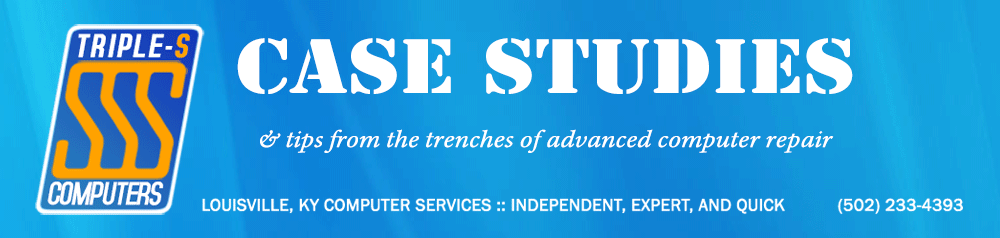

 (Note the slider just below the touchpad diagram)
(Note the slider just below the touchpad diagram)